The drop down File menu controls file operations in Ftool.
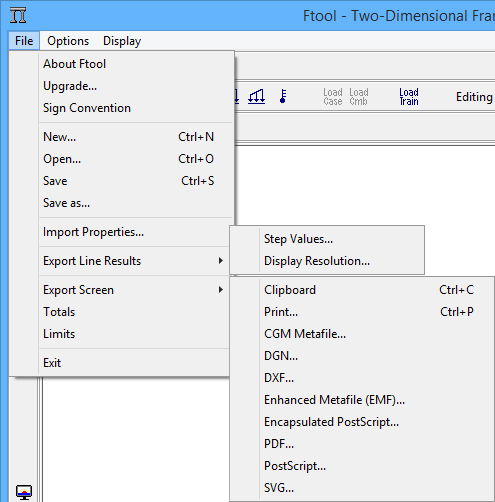
The File menu allows the user to:
- About Ftool: Get information about current version of program and authorship (see Ftool Authorship)
- Upgrade...: Upgrade to an advanced edition of Ftool (see Advanced Edition);
- Sign Convention: Show the Sign Convention for the internal processing associated with Ftool (see Sign Convention for Internal Forces and Moments);
- New: Create a new model;
- Open: Open a model from an existing file on a disk. Ftool uses the extension ".ftl" in its model files;
- Save/Save as: Save the current model in a file with the same name or under a different name;
- Import Properties: Import all the global parameters (units system, visualization parameters, etc.) and attributes (property of materials and section tables, etc.) that exist in another ".ftl" file. Attribute tables can also be imported separately (see Node and Member Attributes and Loads);
- Export Line Results:Export results (internal force diagrams,
deformed configuration, influence lines, or internal force envelopes due to
static loads or load-trains) along a chain of selected members to a file.
These options are only enabled when visualizing results.
- Step Values: Results saved using the step specified for visualizing results (see Numerical Display of Results);
- Display Resolution: Results saved with step used to display diagrams on the screen;
- Export Screen: Print images from the screen or export them to the Windows transfer area (Clipboard) or to files with specific formats;
- Totals: Verify the total number of members and nodes in the model;
- Limits: Establish the limits of the work window;
- Exit: Quit the program.
The most commonly used commands in the File menu are arranged in a toolbar at the top of the screen:
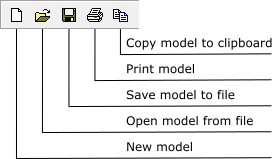
 key,
or press Ctrl+C. This will copy all images on the main screen (not
just what is currently selected).
key,
or press Ctrl+C. This will copy all images on the main screen (not
just what is currently selected).