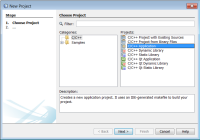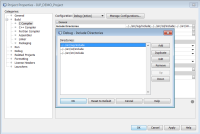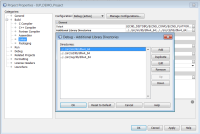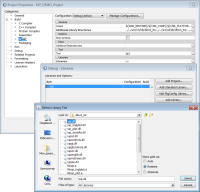This guide was created using NetBeans 8.2 IDE in Windows 7 x64 bit OS (but similar configuration also tested in Linux).
To create a new project go to the menu "File -> New Project..." or use "Ctrl+Shit+N" and select "C/C++ Application":
You can use several compilers, for this tutorial we will choose the MinGW_TDM x64 compiler. Just use the respective IUP binaries package: "dllw4_64" or compile required libraries yourself.
Then remove the automatically added files and add your files to the newly created project or just start by editing default main.c file.
After creating the project you must configure it to find the IUP includes and libraries. Select your project and use option "Properties", that would be available when one press right mouse button (MB3)".
To configure the include files location go to "Build -> C Compiler -> General -> Include Directories" and add the paths you need in your project:
Do not forget that by default one use Configuration: Debug (active). You should as well repeat all these steps for Configuration: Release.
To configure the library files location go to project properties and then "Build -> C Compiler -> General -> Linker -> Additional Libraries Directories" and add the paths you need:
And then add the library files by using option "Build -> C Compiler -> General -> Linker -> Libraries" then in "Link libraries" add the files that you need: