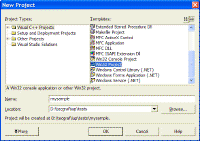
This guide was built using Microsoft Visual Studio .NET 2003, which includes Visual C++ 7.1.
To create a new project go to the menu "File / New / Project":
Select "Win32 Project" on the Templates. Before finishing the Wizard, select "Application Settings". Mark "Windows application" and "Empty project".
You can also create a "Console application", and whenever you execute your application a text console will also be displayed. But this is a very useful situation so you can the use standard C printf function to display textual information for debugging purposes.
Then add your files in the menu "Project / Add New Item" or "Project / Add Existing Item".
After creating the project you must configure it to find the IUP includes and libraries. In Visual Studio there are two places where you can do this.
One is in the menu "Tools / Options", then select "Project / Visual C++ Directories". Select "Include Files" or "Library Files" in "Show directories for:". In this dialog you will configure parameters that will affect all the projects you open.
Or you can configure the parameters only for the project you created. In this case go the menu "Project / Properties". To configure the include files location select "C/C++ / General" in the left tree, then write the list of folders separated by ";" in "Additional Include Directories".
To configure the library files location select "Linker / General" in the left tree, then write the list of folders separated by ";" in "Additional Library Directories".
Now you must add the libraries you use. In this same dialog, select "Linker / Input" in the left tree, then write the list of files separated by spaces " " in "Additional Dependencies".
In this sample configuration the project is using the additional library of Controls that uses the CD library, also available at the download page.
When you build the project the Visual C++ linker will display the following message:
LINK : warning LNK4098: defaultlib 'LIBC' conflicts with use of other libs; use /NODEFAULTLIB:library
The default configuration use the C run time library with debug information, and IUP uses the C run time library without debug information. You can simply ignore this warning or change your project properties in "C/C++ / Code Generation" in the left tree, then change "Run Time Library" to "Single Threaded (/ML)".
If you want to use multithreading then you must use the DLL version of the IUP libraries. They are built with the "Multi-threaded DLL (/MD)" option. Or you must rebuild the libraries with your own parameters.